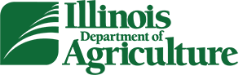Animal Import Instructions
How to Enter Information in the Online Permitting System:
1.) Each veterinarian who has not obtained an Illinois Permit Number since July 2022 will need to register for a new username and password.
2.) Once Registration is completed, you are set to obtain a permit number, by clicking on the CREATE NEW PERMIT tab.
a.) PERMIT tab: In the CVI (Certified Veterinarian Inspection) Number box, you will need to put the Health Certificate number you are using to obtain a Permit number. (If you are using Global Vet Link for a CVI, and need a Permit Number BEFORE submitting, you can SAVE your information, and that will give you the draft number of your CVI) Fields with an asterisk (*) are required and must be completed before clicking the NEXT tab on the bottom of the screen. Anything that has an asterisk (*) next to it, you will need to complete before clicking the tab NEXT on the bottom of the screen
c.) CONSIGNEE/DESTINATION tab: On the LEFT side column, fill in the buyer or event to which the animal is going. If the address is the same as the buyer/event, then you can click in the upper RIGHT corner Same as physical address of animal’s destination, this will automatically fill in the RIGHT column, and you will be able to click NEXT to proceed.
PLEASE DO NOT USE A P.O. BOX FOR AN ADDRESS.
d.) ANIMALS tab: If you had put a Health Certificate number and/or draft Health Certificate number in the first box in the PERMIT Tab (a), you do NOT need to put anything n this Tab and proceed to click NEXT.
However, if you did not enter a health certificate number, then you will need to ADD ANIMAL, and enter the Species, Breed, Sex, Count, DOB, and ID Type/Value, (In the ID Type/Value, you will want to select NAME and fill out the box next to ID Type/Value, example; Name of animal, color of a halter/collar, etc.)
If there are two different species on the CVI, then you will need to select ADD MULTIPLE ANIMALS and enter the information asked in the first species. Once completed, you will click NEXT.
e.) TESTS/VACCINATIONS tab: Information on testing required for entry is entered here. Please click NEXT to proceed.
f.) REVIEW & COMPLETE tab: This will be a summary of the information you have entered. Please review before you click SUBMIT PERMIT REQUEST. Once you have clicked the Submit Permit Request, it will provide you with a Permit number.
PLEASE DISREGARD THE PENDING STATUS. Employees will go in and approve the Permit Number if all information is in compliance with our regulations.